Step 1:
Download the Outlook app from the App Store. Look for this icon:

Step 2:
If it’s your first time using Outlook for iOS, enter your full email address, then tap Add Account. ( If not, open the Menu > tap Settings> Add Account >Add Email Account. )
Step 3:
Enter your email account password and tap Sign In
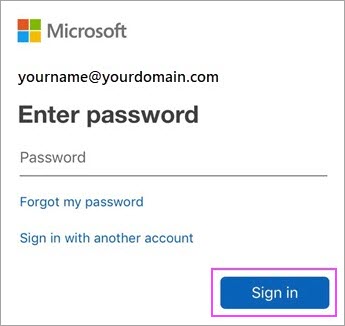
Step 4:
Accept any prompts for permission you may receive. Swipe through the features and you’re now ready to use Outlook for iOS!
