For Windows:

- Open up the HTML signature file (this may have been sent to you from a tech support rep) in Chrome or Firefox.
- Your signature should appear in the chrome window. If not, or it if it does not look correct, contact support@taptechit.com
- Click and drag to select the entire signature. Right click, and select “Copy”.
- Open up the Outlook desktop App, and then click “File” at the top left of the window. Click “Options” on the left menu.
- In the window that appears, click “Mail” on the left menu, and then click the “Signatures” button.
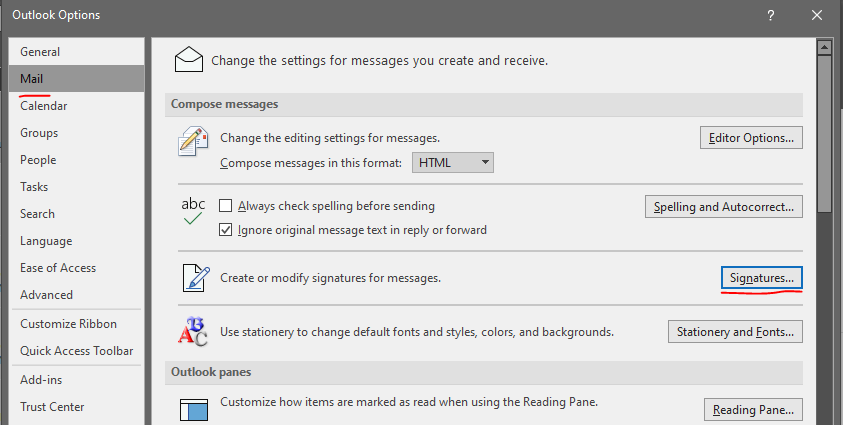
- Click the “New” button to create a new Signature, and give it a unique name in the next window and then click OK.
- In the edit window, press CTRL+V to paste the signature that you copied from Chrome/Firefox. You should now be able to save the signature, and set the options for New and Replies/Forwards.
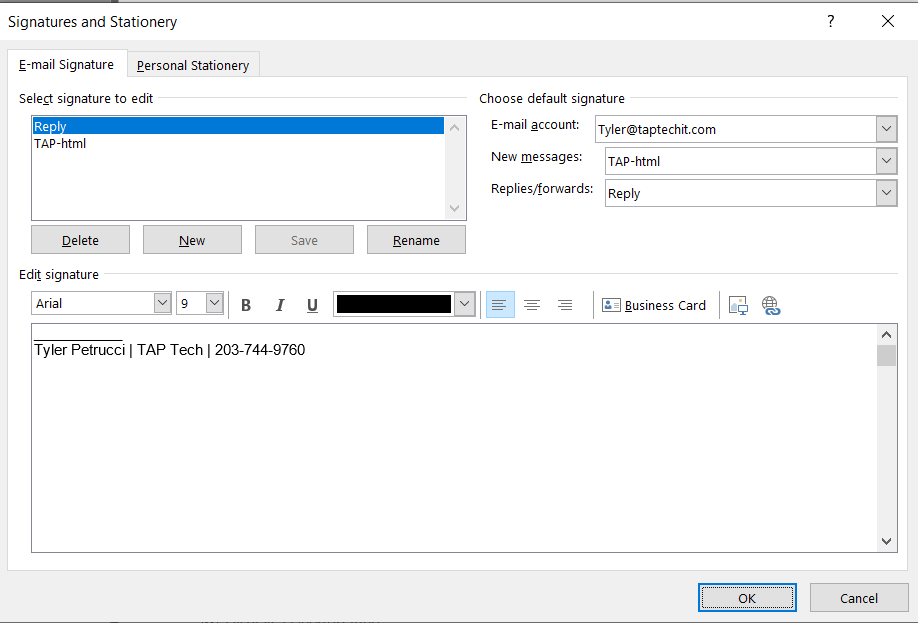
For Mac:
- Open up the HTML signature file (this may have been sent to you from a tech support rep) in Chrome or Firefox.
- Your signature should appear in the chrome window. If not, or it if it does not look correct, contact support@taptechit.com
- Click anywhere in the signature and then press Command+A to select the entire signature. Press Command+C to copy it.
- Open up the Outlook desktop App, and then click Preferences, Signatures.
- Click the + icon to create a new signature, and give it a unique name.
- Click anywhere in the signature body, and press Command+V to paste the signature that you copied from Chrome/Firefox.
