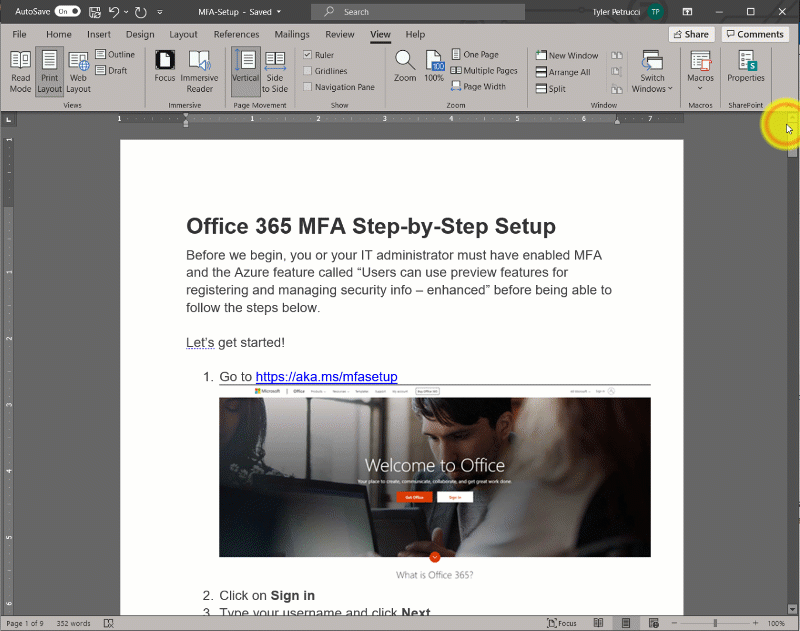Did you make some edits to a Word, Excel, or PowerPoint document that you want to revert?
Perhaps a team member overwrote a document and you need to roll it back. No problem, it happens all the time. Instead of reaching out to IT to recover from a backup, you can easily browse the “Version History” and recover it yourself!
- Open the file you want to view.
- Click File > Info > Version history.
- Select a version to open it in a separate window.
- If you want to restore a previous version you’ve opened, select Restore.