If you would like to access files and folders in Windows Explorer instead of Teams, you can sync them using the OneDrive client.
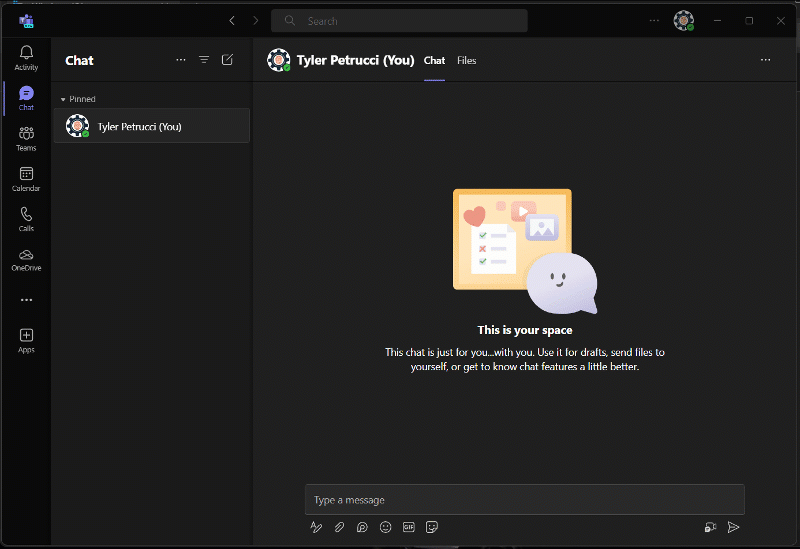
- Navigate to the General folder of the Team you want to sync
- Click on the Files tab
- Make sure you are in the root folder, you may need to back up a folder
- Click on Sync (you may need to click the three dots for more options first)
- The folder will sync to your Company Location in Windows Explorer.
