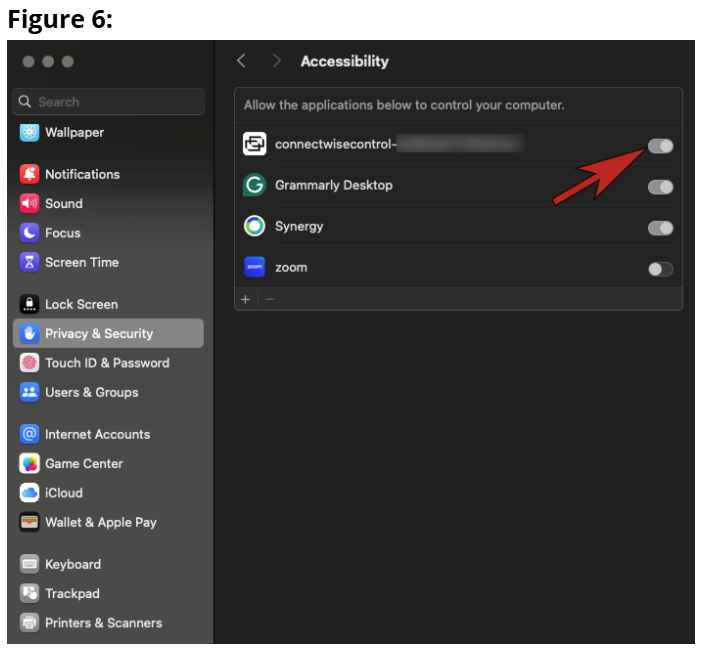- Click Open System Settings.
- Scroll down the left menu and select the Privacy & Security section(Figure 1).
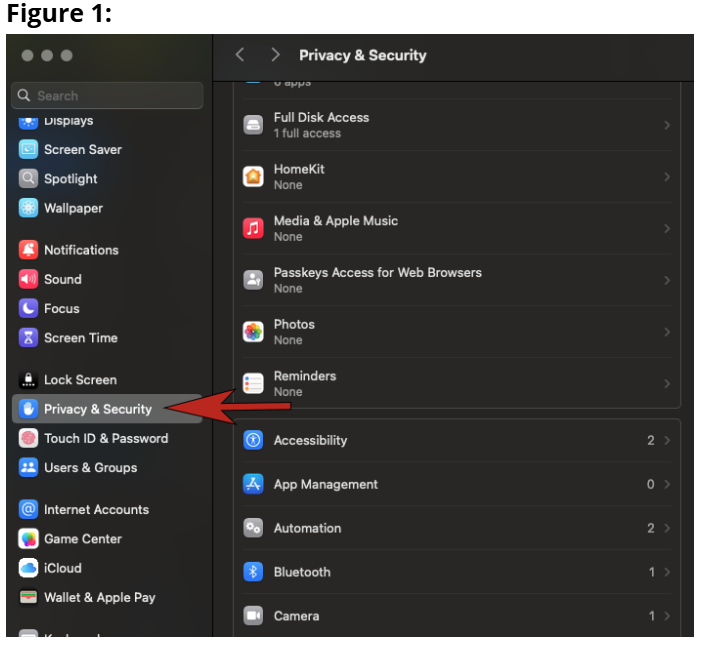
3. Scroll down in the right menu and select Screen & System Audio Recording (Figure 2).
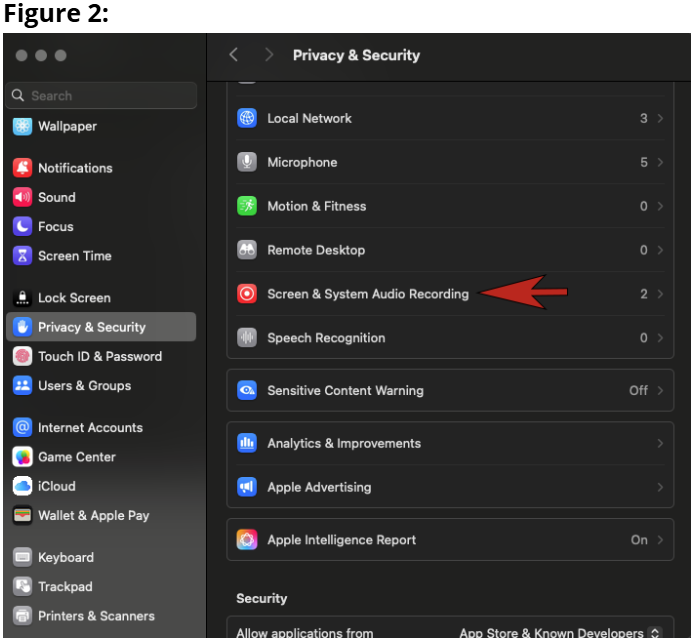
4. Slide the dongle next to Screen Connect Client or “ConnectWiseControl” to the on position. (Figure 3)
4a. You may be asked to enter the Administrator Username and Password of your Mac in order to proceed.
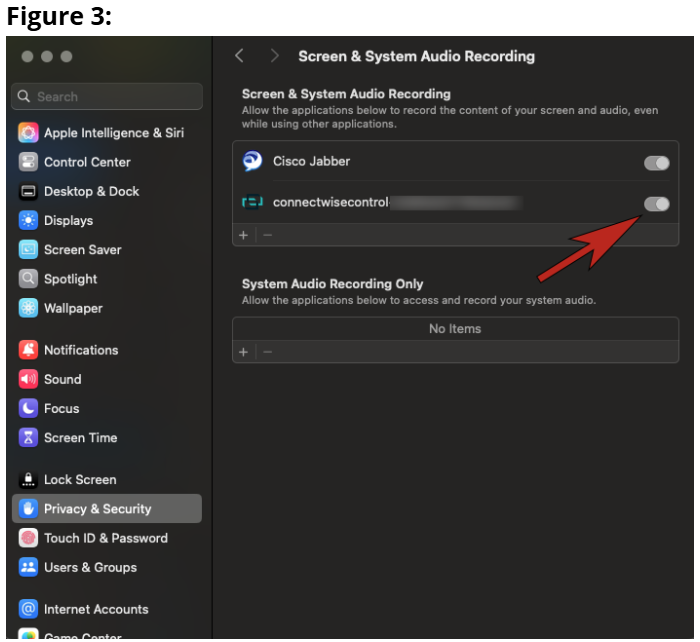
5. You may be informed that ScreenConnect needs to be Quit and Reopened after updating settings. If so, click Quit & Reopen (Figure 4).
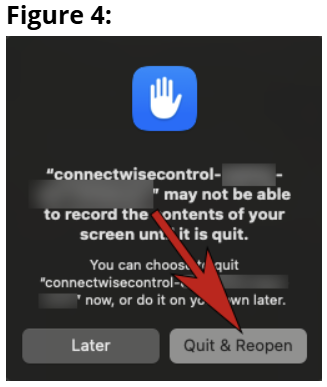
6. Once re-opened, you may get another prompt asking to Open System Settings, if so, click Open System Settings.
7. Select Privacy & Security again from the left hand menu. (Figure 1)
8. Scroll down to Accessibility in the right-hand menu and click it. (Figure 5).
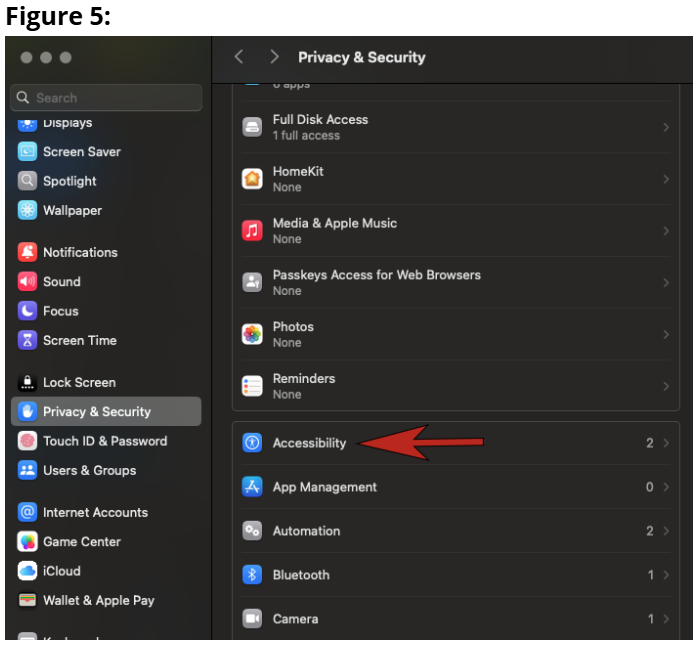
9. Toggle on ScreenConnect Client or “connectwisecontrol” (Figure 6)