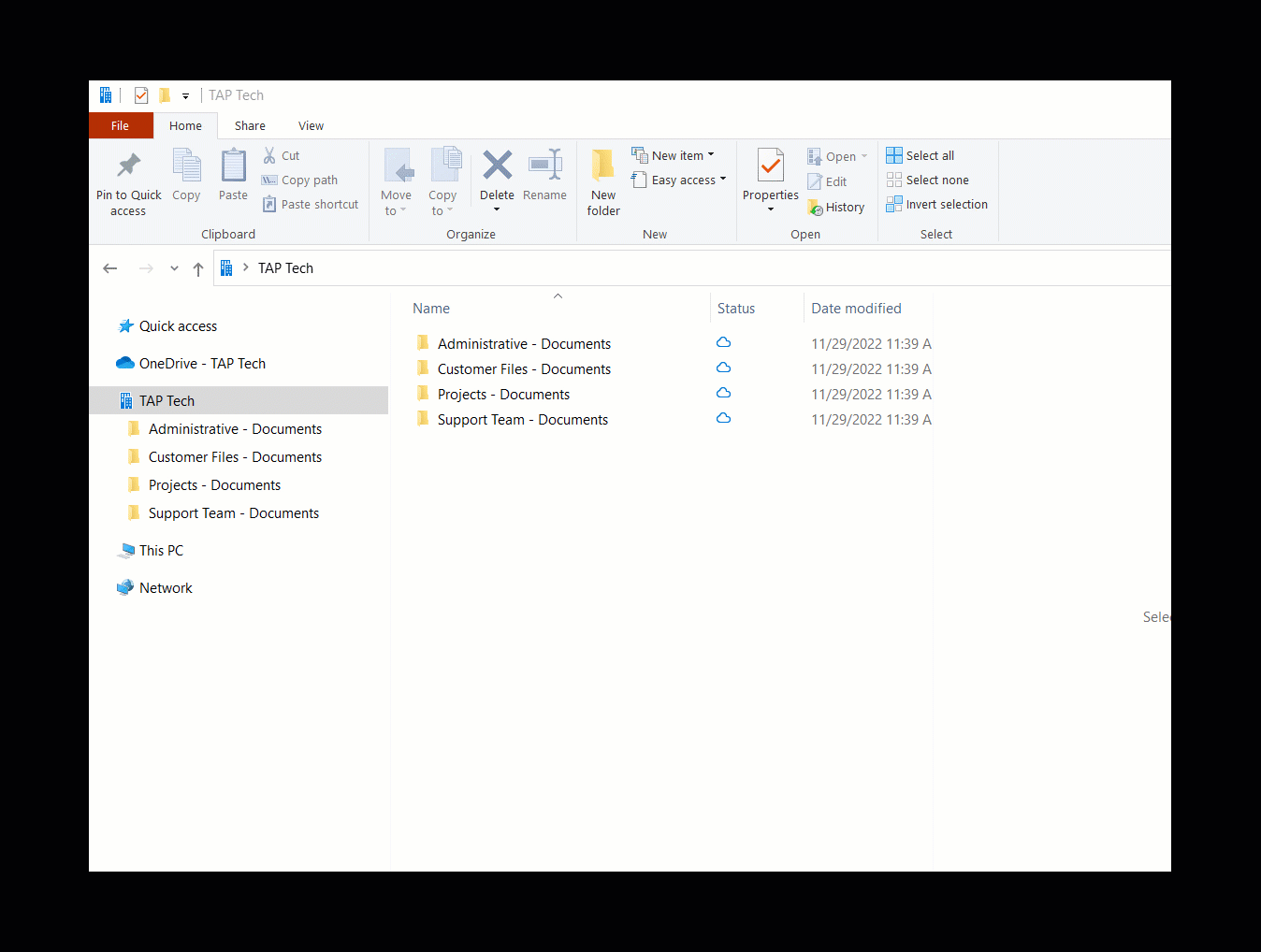When collaborating on company work, you often need to know who else has access to the shared location. Here’s how to view the permissions:
From Teams:
Click on the three dots next to the Team name. Click on “Manage team”. The Owners and Members will be listed.
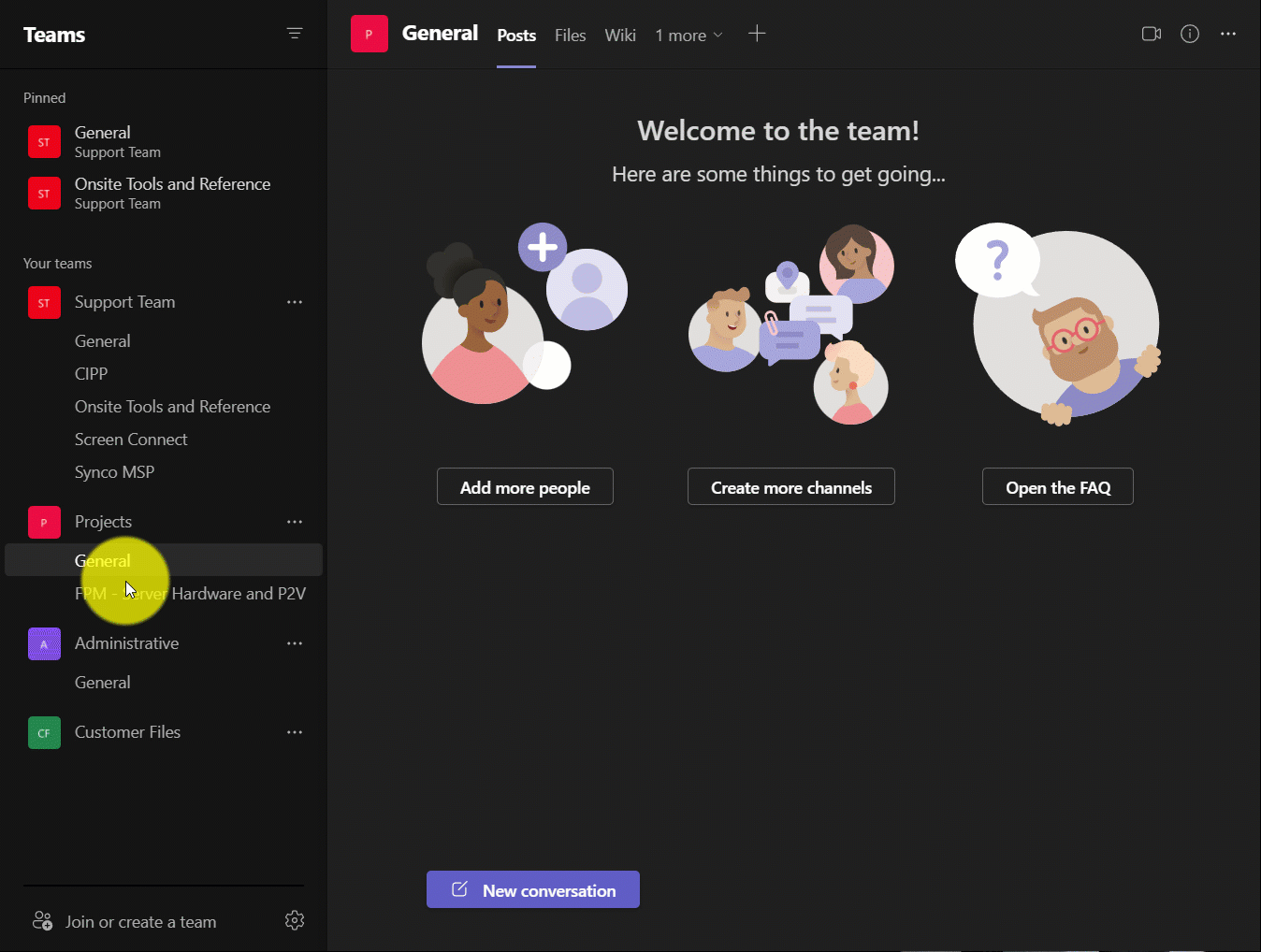
From OneDrive/SharePoint WebApp
Click on the “Member” button near the top right.
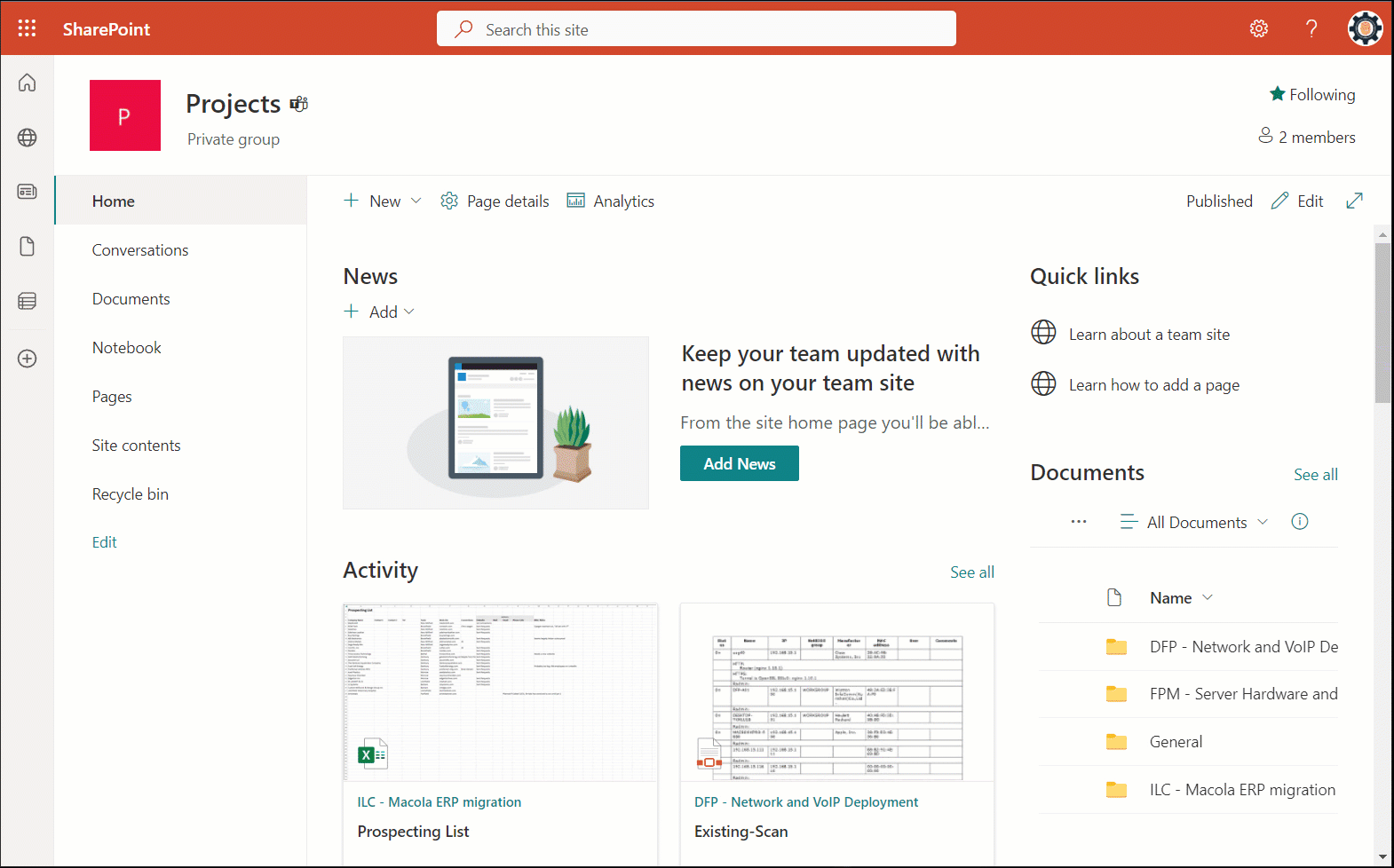
From OneDrive sync’d locations in File Explorer
We will need to use the “view online” option. You may need to log in when your browser opens up. Once you’re logged in, you can use the same method as shown in the “From OneDrive/SharePoint WebApp” steps above.