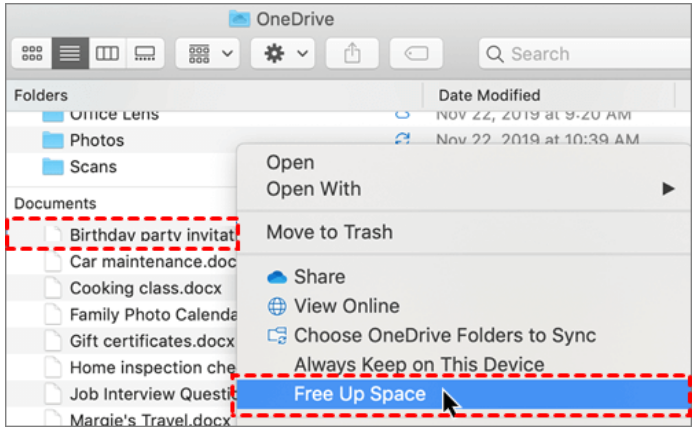Step 1. Run the OneDrive client app on your computer, and log in to it. Then, click on the OneDrive icon in the taskbar on Windows. If you are a Mac user, you need to download it first and run it to click on the icon in the desktop menu bar.
Step 2. Hit the Help & Settings button to click on the Settings button on Windows, or the Preferences button on Mac.
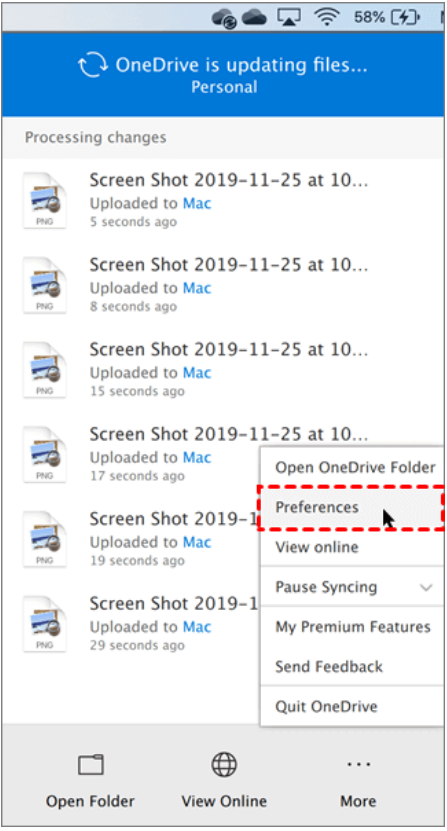
Step 3. In the Settings tab, tick the box next to Save space and download files as you use them. Or click on Turn on Files On-Demand on your Mac directly.
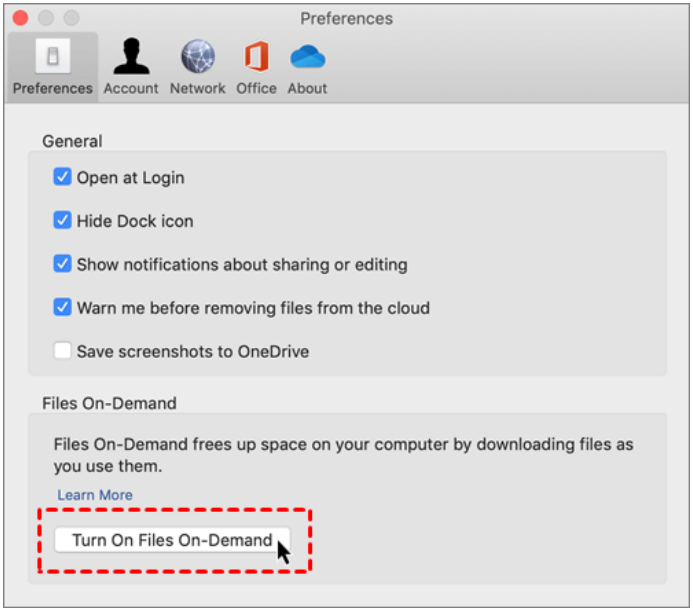
Step 4. Open the OneDrive folder in Windows Explorer. To mark a file or folder as online-only (with a blue cloud icon), you can hit the Free up space option.