- Open the Outlook app on your mobile device.
- Click on Inbox at the top.
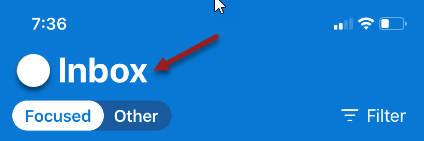
- Click on the gear in the lower left hand corner to open Settings.
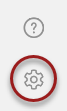
- Click Add Account then tap Add a Shared Mailbox.

- Enter the email address of the Shared Mailbox and click Add Shared Mailbox.
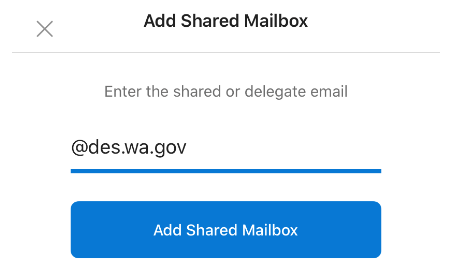
After the account setup process completes, the shared mailbox will display in your account list in Outlook.
To remove a shared mailbox, go to Settings > Accounts. Then tap on the shared mailbox and select Delete Account.
